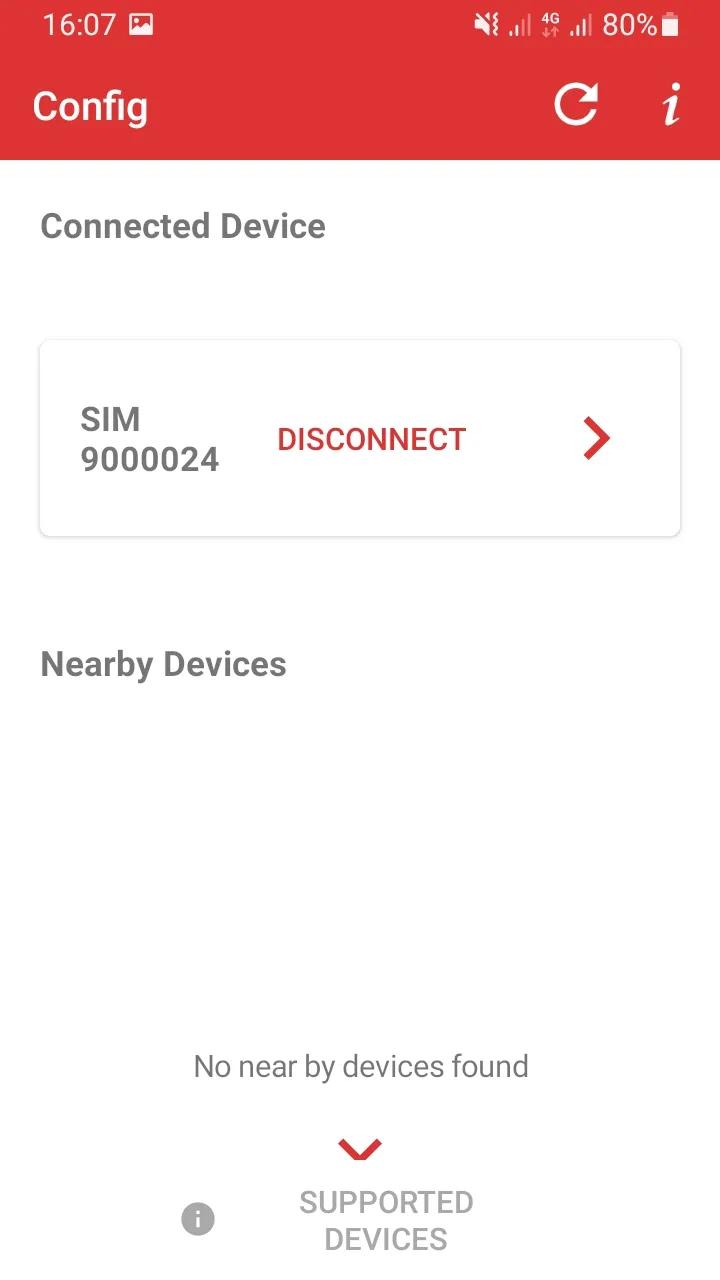SPORTident LTE Modem
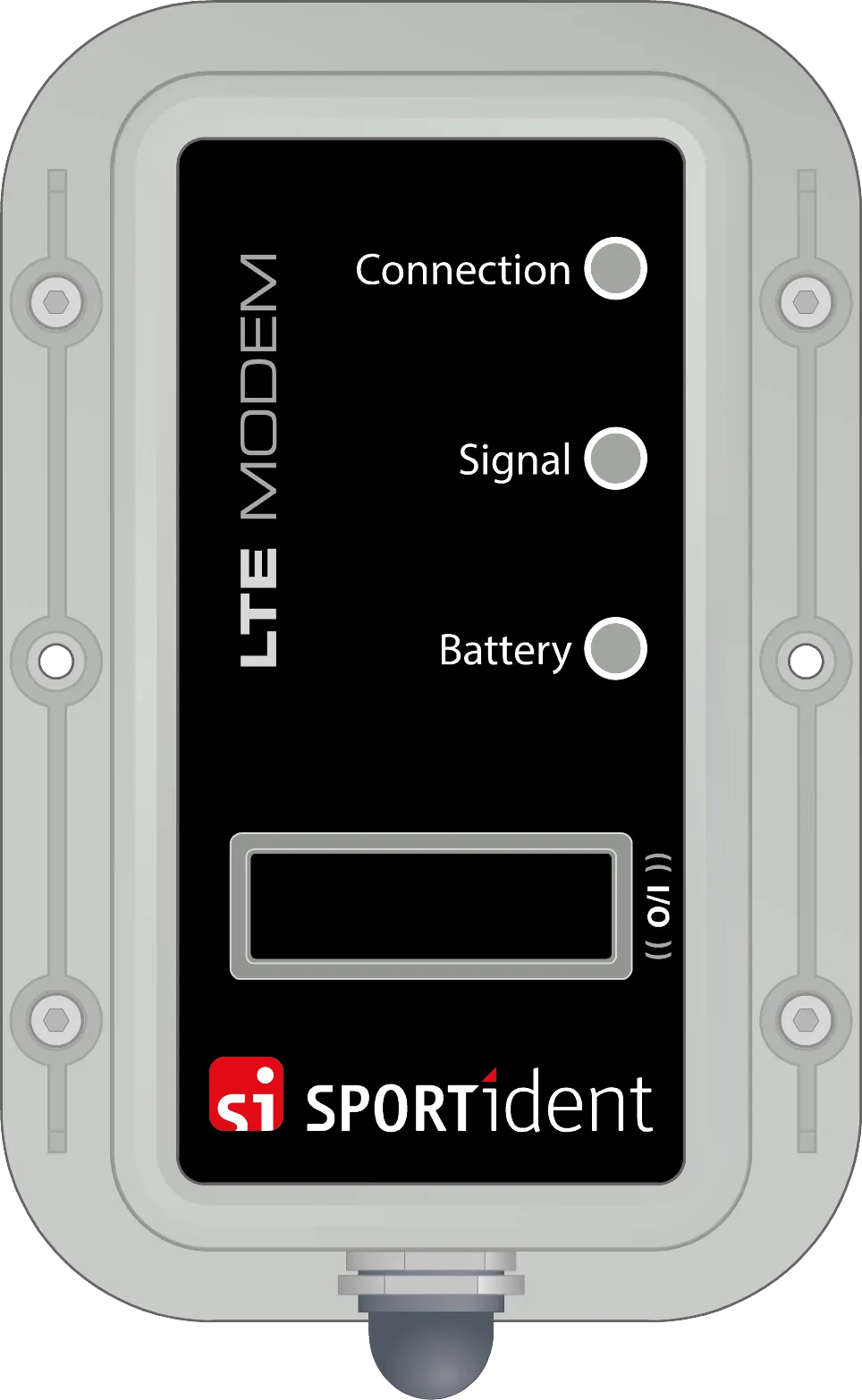
- The LTE Modem features two built-in SI-SRR radio modules. The radio modules are configured to receive data at two different frequencies called “red” and “blue”. The data are forwarded to the internal LTE Modem. The modem is a 4G device working at the LTE-M and NB-IoT band.
- The modem supports different LTE network frequency bands. The modem must be set to the appropriate frequency bands for the region using the SPORTident Config App.
- There are two typical data sources to transmit records to the LTE Modem, the SI-station BSF8-SRR and the SIAC. Data records received by the LTE Modem are confirmed by a short feedback record. There is no logical radio channel created. In general there should be only one LTE Modem device placed in a radius of about 30 metres to avoid data collision at the return channel.
- The modem buffers the received data in its memory. No data is lost if the mobile phone connection is interrupted. As soon as the modem has been able to re-establish a mobile radio connection, the data is transmitted.
- The LTE Modem comes with a rechargeable battery. The device’s USB connector is used to charge the battery. The charging process is indicated by the lower Battery LED. During charging, the LED flashes red. When the battery is 95 % charged, the LED lights up green. A fully charged battery can power the LTE Modem for about 35 hours.
- The modem is switched on and off by using a special ON/OFF switch. To switch it on briefly held the ON/OFF switch on the right-hand side of the housing on the marked position “0/1”. The upper Data LED flashes 5 times green and the other LEDs start flashing slowly. To switch the modem off, held the ON/OFF switch to the marked position so that the lower Battery LED lights up yellow and hold the ON/OFF switch in this position for about 5 seconds until the upper Data LED flashes 5 times red and all LEDs go out.
- The internal Bluetooth module is used to configure the device via the SPORTident Config App. The App also manages firmware updates of the main unit.
- After switching on, the modem is in Bluetooth pairing mode for approx. 30 seconds. To switch on the Bluetooth pairing mode later, when the modem is already in operation, held the ON/OFF switch briefly on the marked position “0/1” again. The lower Battery LED lights up yellow as long as the modem is in pairing mode and can be paired with a smartphone and the SPORTident Config App. If no device is connected after 15 seconds, the modem switches the pairing mode off again and the battery LED changes to its flashing mode to show the battery capacity.
-
In regular operating mode the 3 LEDs of the device indicate the status by flashing in several colours. The upper Data LED indicates the transmission of data via SRR. The middle Connection LED indicates the status of the connection to the SI Center and its signal strength. The lower Battery LED indicates the battery status.
-
If the modem receives data via SRR, the upper Data LED flashes blue.
-
The status of connection to SI Center is indicated by the middle Connection LED. It flashes green while the device is connected to SI Center and the signal strength is greater then 30 %. It flashes yellow if the signal strength is lower then 30 %. If the device is searching a connection and is not connected to SI Center the LED flashes quickly red.
-
The capacity of the rechargeable battery is indicated by the lower Battery LED. It flashes green as long as the capacity is greater then 40 %. If the capacity is lower then 40 % it flashes yellow. This means that approximately 8 hours of operating time remain. If less then 20 % of the capacity is available the LED flashes quickly red.
Input / Output Description LED Data Data transmission via SRR LED Connection Connection to SI Center and signal strength LED Battery Battery level and charging status. Bluetooth pairing mode. USB Connection for charging On/Off-Switch Magnetic switch to switch on and turn off the device and to activate the Bluetooth connection. -
The modem should be mounted vertically. The standard SPORTident mounting plate can be used.
-
The modem must be placed as close as possible to the transmitter. The maximum transmission range between a non-moving transmitter and the modem is approx. 8 metres. At the checkpoint (orienteering) the modem can be mounted at the same post as the SI-Station (BSF8-SRR Station or a SI-Station in beacon mode with active radio). If participants pass a checkpoint at high speed and in a fixed direction, the modem should be placed approx. 6 metres in the direction of passing behind the checkpoint. For example, in a MTB competition, the modem is placed 6 metres behind the checkpoint (intermediate or finish time) in the direction of riding.
-
The modem transmits the data to a remote data server, SPORTident Center. Each modem is assigned to a user and an event in SPORTident Center. The assignment to the user is managed by SPORTident. The assignment to the event can be managed by the user itself.
Specifications
| Property | Details |
|---|---|
| Internal power supply | Rechargeable lithium battery |
| Battery capacity | 2000 mAh |
| Operating time | 35 hours |
| Connectors | Mini USB Bluetooth (internal) LTE Antennas (internal) SIM card slot for Standard SIM (internal) |
| Data reception | Proprietary SPORTident SRR modules 2.4 GHz band (2.400…2.483GHz), license free dual frequency approx. 6 metres range certified according to CE, FCC, CCC, IC, VCCI |
| Data transmission | 4G device using LTE-M or NB-IoT data transmission LTE frequency bands Asia Pacific: 1, 3, 5, 8, 20, 28 Australia: 1,3, 5, 8, 28 Canada: 2, 4, 5, 12, 13, 25, 66 Europe: 1, 3, 8, 20, 28 USA: 2, 4, 5, 12, 13, 25, 26, 66 |
| Bluetooth | Bluetooth 5.0 |
| User feedback signal | LED Data LED Connection LED Battery |
| Control elements | Magnet contact to switch on and turn off the device |
| SI-System compatibility | BSF8-SRR, latest firmware version only SIAC, all firmware versions |
| Operating range | -20°C to +50°C |
| International protection class | IP 64 (DIN EN 60529) Protection against penetration of dust Protection against splashed water from all directions |
| Dimensions | Station: 115 mm x 62 mm x 32 mm |
| Weight | Station: 150 g |
| Software support | SPORTident Config App |
| Firmware | Firmware Update via SPORTident Config App and Bluetooth Connection |
Practical use
Radio transmission via Short Range Radio must be activated in the transmitters (SIAC or BSF8-SRR).
The LTE Modem must be placed as close as possible to the transmitter. The maximum transmission range between a non-moving transmitter and the LTE Modem device is approx. 8 metres. At the checkpoint (orienteering) the LTE Modem can be mounted at the same post as the SI-Station (BSF8-SRR Station or a SI-Station in beacon mode with active radio). If participants pass a checkpoint at high speed and in a given direction, the SI-LTE should be placed approx. 6 metres in the direction of passing behind the checkpoint. For example, in a MTB competition, the LTE Modem is placed 6 metres behind the checkpoint (intermediate or finish time) in the direction of riding.
Sufficient distance (at least 30 metres) must be allowed between two LTE Modems devices to avoid collisions and loss of data. Never place 2 LTE Modems devices at the same time within this distance.
If you want to use the send all unsent records setting, place LTE Modems devices at several checkpoints and have them transmit a few records at a time. For example, at an MTB Enduro competition, the SIAC should transmit records at the finish timekeeping of each stage. It then only has to transmit two records, one for the start time and one for the finish time.
Configuration
The LTE Modem includes several settings which can be configured via the SPORTident Config App.
Connect to the LTE Modem
To connect the LTE Modem to your android phone via Bluetooth:
-
Turn on Bluetooth and Location on your phone.
-
Turn on the modem. Briefly held the ON/OFF switch on the right-hand side of the housing on the marked position “0/1”. The LEDs start flashing. Now it is ready to connect to your phone.
-
Open the SPORTident Config App on your phone.
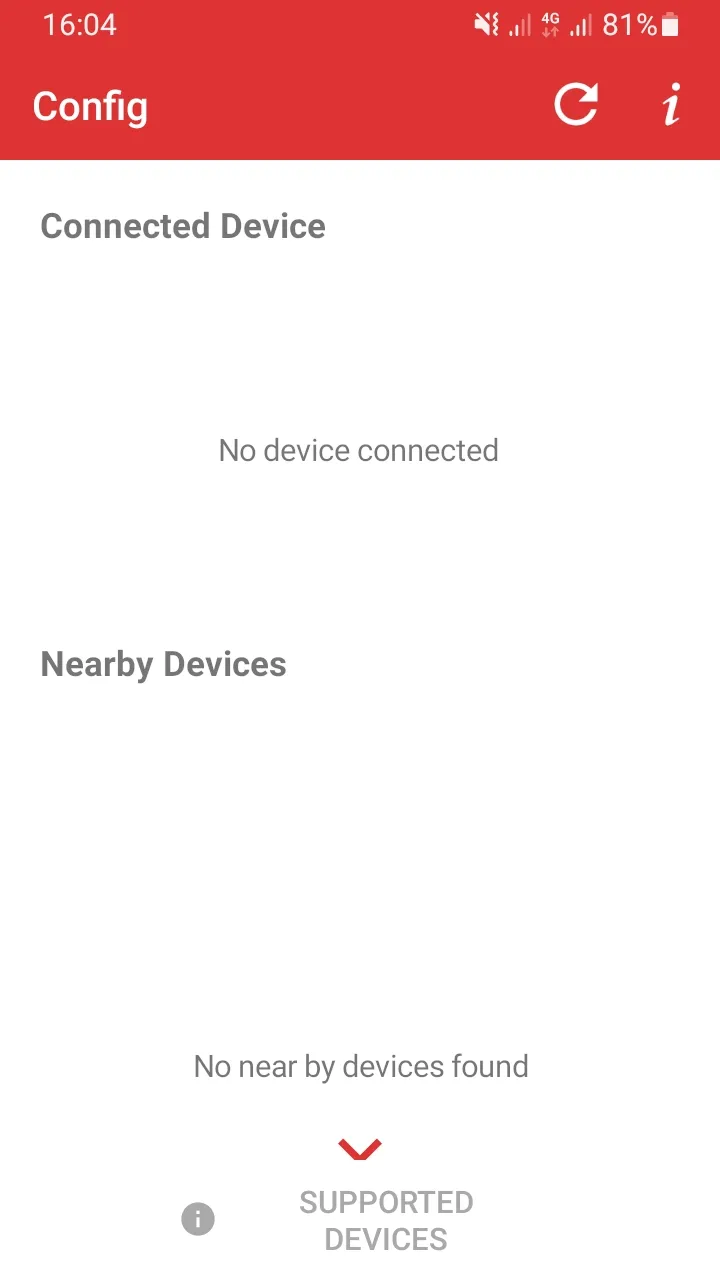
-
Update the detected devices of the app by pressing the Update button or swiping down the screen. Your device appears in the list of nearby devices.
If your device is not found it is no longer in pairing mode. Held the ON/OFF switch briefly on the marked position “0/1” again. The battery LED lights up yellow as long as the modem is in pairing mode.
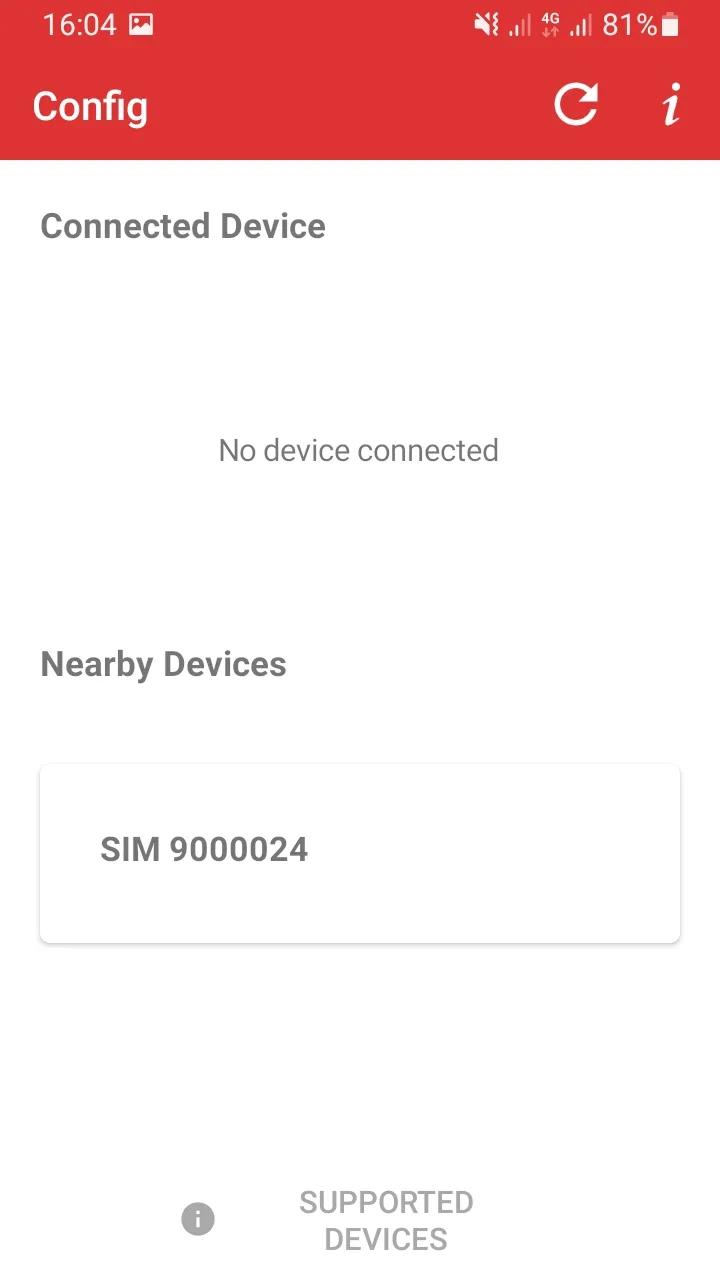
-
Tap your device in the list of nearby devices to connect to it.
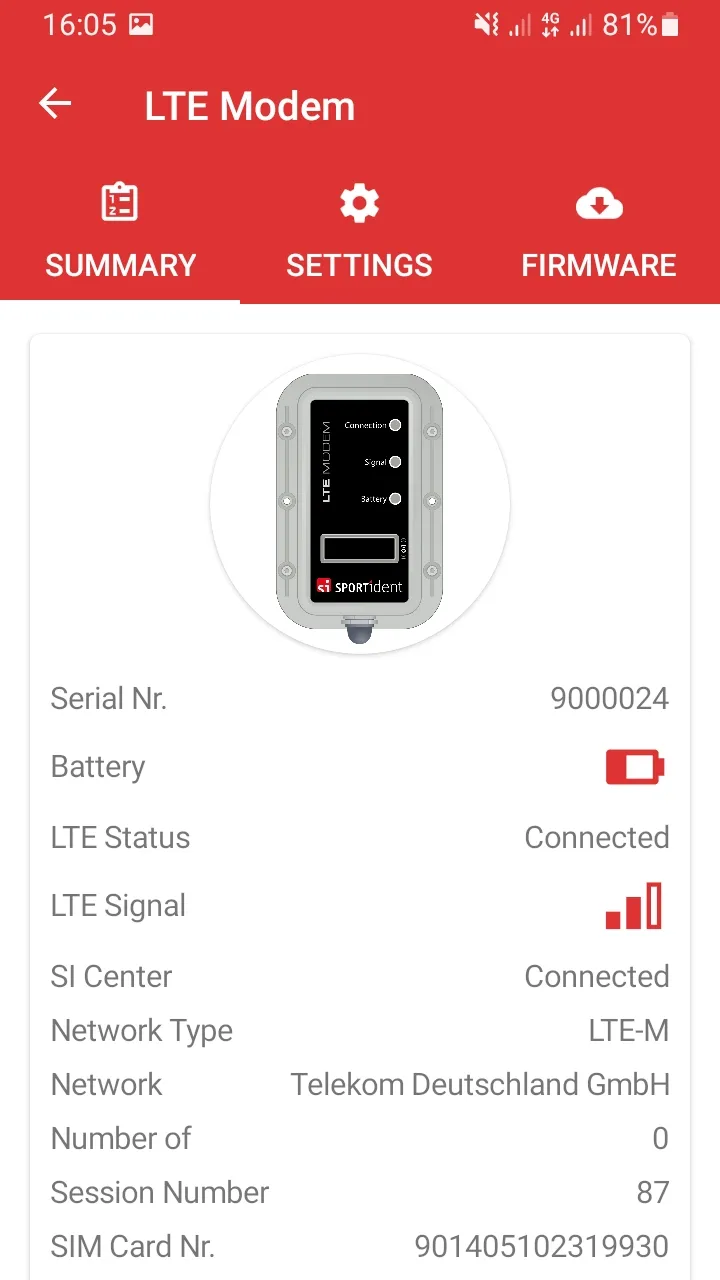
Change LTE frequency bands
-
Connect to the LTE Modem
-
Switch to the tab
Settings. -
Change the Zone to your region.
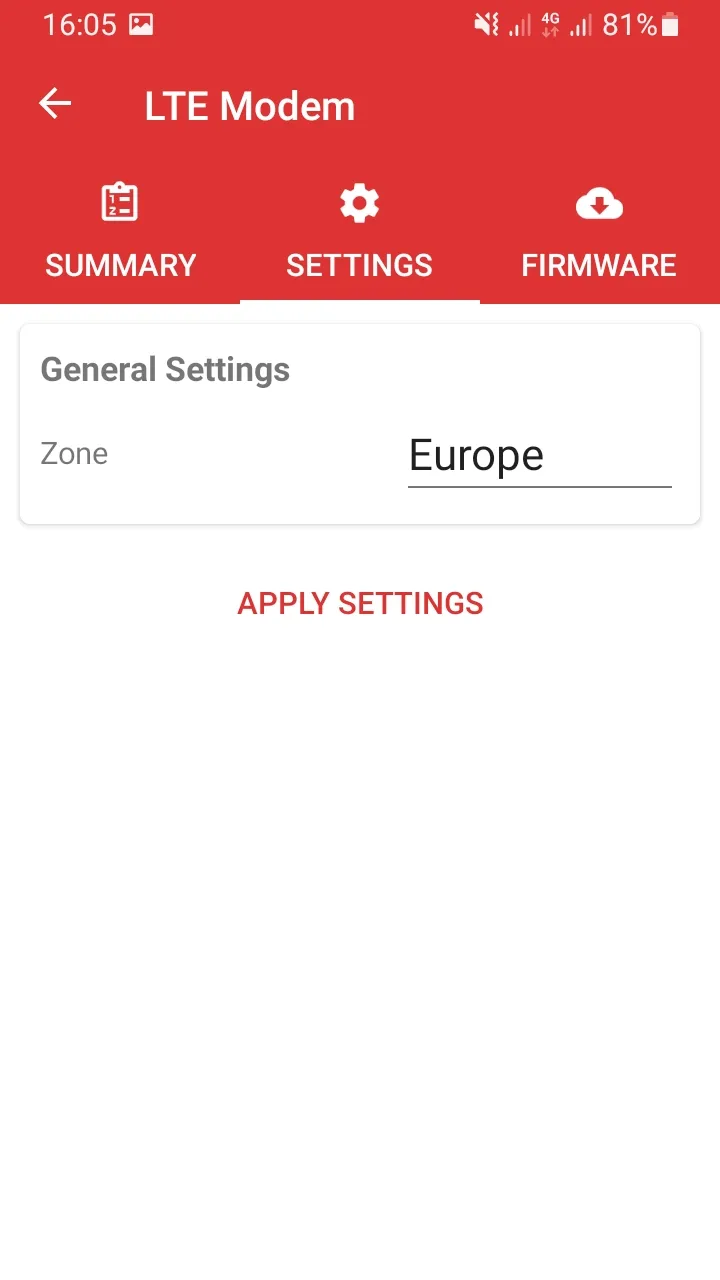
-
Press
Apply Settings.
For the list of supported zones and LTE frequency bands, see Specifications.
Disconnect from the LTE Modem
- Go back by pressing the
←button. - Press disconnect on your device in the list of connected devices.